CubePDF Page is a Windows software that allows you to easily merge and split PDF files. It is very simple to use, just Drag&Drop PDF files and click the Merge or Split button. In addition to PDF files, images and photos (BMP, PNG, JPEG, GIF, TIFF) can also be merged as PDF pages. CubePDF Page is provided as an Open Source Software (OSS) and is completely free to use. Try it out now!
CubePDF Page is a PDF editing software that specializes in file-based merging and splitting, which can be achieved by simply drag&drop files and clicking the button. In addition to PDF files, image files such as PNG, JPEG, BMP, and TIFF can also be merged as PDF pages. Moreover, various PDF metadata and encryption settings can be configured for the edited PDF file.
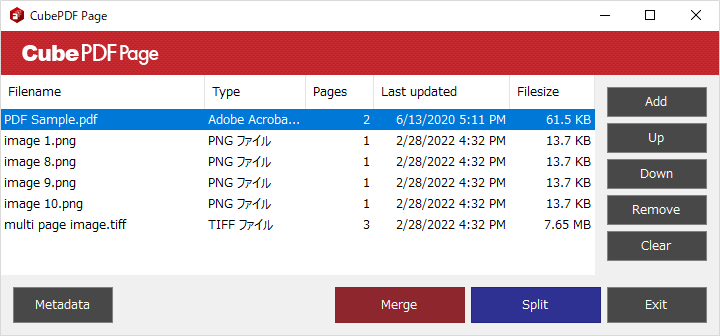
CubePDF Page provides a specialized GUI for merging and splitting files. Simply drag and Drag&Drop the files you want to merge and click the merge button. The lightweight design allows for quick start-up and comfortable PDF merging operations.
CubePDF Page can also combine images and photos (PNG, JPEG, BMP, TIFF) as PDF pages. So even in situations where PDF and image files are mixed, you can combine them all into a single PDF file.
CubePDF Page allows you to flexibly set various security settings for the PDF file to be edited, including password settings, printing, copying text and images, inserting and deleting pages, filling in forms, editing annotations and other per-operation restrictions.
CubePDF Page can be used freely by anyone, regardless of whether they are an individual or a corporation. There are no restrictions on its use, including commercial use. It is also developed as Open Source Software (OSS), so you can get the source code from GitHub.
When you click the download button, an advertisement will be displayed. The download will start after you have viewed the ad for a specified duration. If the ad does not close automatically after the viewing period, please click the X button or the Close button located in the top right corner to proceed to the download page. Please note that you do not need to click on the ad itself in order to download the software.
The software provided free of charge by CubeSoft, Inc. is partially funded by advertising revenue. Your understanding and support are greatly appreciated, as they help us continue to develop and improve our software.
When splitting a multi-page PDF file, CubePDF Page saves each page as a separate PDF file. If you need more complex and intuitive page editing, such as extracting or deleting partial PDF pages, rearranging page order, or rotating pages, consider using CubePDF Utility. Note that CubePDF Utility is a separate software from CubePDF Page. If you wish to use CubePDF Utility, please download it from the CubePDF Utility page.